さくらVPS借りて最初にやったこと
目次
- さくらのVPSの申込&ログイン
- 接続と初期設定
- 作業用ユーザの作成&設定
- 鍵認証の設定
- SSHの設定
- Webサーバの設定
- VirtualHostの設定
- PHPの設定
- MySQLの設定
- Ruby & Railsの設定
- MongoDBの導入
- その他の細かい対応
- 参考URL
さくらのVPSの申込&ログイン
- 申込内容
- さくらのVPS(v4) SSD 512 TK02
- メールを確認: 「[さくらのVPS] 仮登録完了のお知らせ」
- コントロールパネルへのログイン
- https://secure.sakura.ad.jp/vps/
- 起動ボタンをクリックし、稼働中になることを確認
接続と初期設定
- SSHでVPSに接続
- 下記のように接続できない場合は、コントロールパネルから再起動すれば直るはず
$ ssh root@xxx.xx.xxx.xxx The authenticity of host 'xxx.xx.xxx.xxx (xxx.xx.xxx.xxx)' can't be established.
- 無事接続できれば下記のようになる
$ ssh root@xxx.xx.xxx.xxx The authenticity of host 'xxx.xx.xxx.xxx (xxx.xx.xxx.xxx)' can't be established. RSA key fingerprint is xx:xx:xx:xx:xx:xx:xx:xx:xx:xx:xx:xx:xx:xx:xx:xx. Are you sure you want to continue connecting (yes/no)? yes root@xxx.xx.xxx.xxx's password: --- SAKURA Internet [Virtual Private Server SERVICE] --- [root@xxx-xxx-xxxxx ~]#
- アプリケーションを最新の状態にする
[root@xxx-xxx-xxxxx ~]# yum update 読み込んだプラグイン:fastestmirror, security 更新処理の設定をしています Loading mirror speeds from cached hostfile * base: ftp.iij.ad.jp * epel: ftp.iij.ad.jp * extras: ftp.iij.ad.jp * updates: ftp.iij.ad.jp 更新と設定されたパッケージがありません。
- 特にアップデートがなければ上記となり、ある場合は y でアップデートする
- 日本語化する
- 下記ファイルを開き
[root@xxx-xxx-xxxxx ~]# vim /etc/sysconfig/i18n
- LANG=”C”を
* LANG="C" SYSFONT="latarcyrheb-sun16"
- ↓ LANG=”ja_JP.UTF-8″に書き換える
LANG="ja_JP.UTF-8" SYSFONT="latarcyrheb-sun16"
- 一旦exitし、再度sshログインすると、日本語表示になっている
[root@xxx-xxx-xxxxx ~]# date 2016年 7月 6日 水曜日 19:21:56 JST
作業用ユーザの作成&設定
- いまはrootだからユーザを作る必要がある
[root@xxx-xxx-xxxxx ~]# useradd dotinstall [root@xxx-xxx-xxxxx ~]# passwd dotinstall ユーザー dotinstall のパスワードを変更。 新しいパスワード: よくないパスワード: 辞書の単語に基づいています 新しいパスワードを再入力してください: passwd: 全ての認証トークンが正しく更新できました。
- sudoという一般ユーザがroot権限で作業できるコマンドをセットする
- あるuserをwheelグループに入れるように変更する
[root@xxx-xxx-xxxxx ~]# usermod -G wheel dotinstall
- wheelグループがsudoを使えるようにする
[root@xxx-xxx-xxxxx ~]# visudo 97 ## Allows people in group wheel to run all commands 98 # %wheel ALL=(ALL) ALL
- コメントを消してやる
97 ## Allows people in group wheel to run all commands 98 %wheel ALL=(ALL) ALL
- 別のターミナルを開いて、新規ユーザでログインして確認
$ ssh dotinstall@xxx.xx.xxx.xxx dotinstall@xxx.xx.xxx.xxx's password: - SAKURA Internet [Virtual Private Server SERVICE] - [dotinstall@xxx-xxx-xxxxx ~]$
鍵認証の設定
- パスワード認証だとセキュリティの強度が弱いので鍵認証を行う
- 鍵認証とは秘密鍵はMac側に、公開鍵はVPS側に渡して認証を行うというもの
①VPS側で公開鍵の保管場所を作る[dotinstall@xxx-xxx-xxxxx ~]$ pwd /home/dotinstall [dotinstall@xxx-xxx-xxxxx ~]$ mkdir ~/.ssh [dotinstall@xxx-xxx-xxxxx ~]$ chmod 700 ~/.ssh
②Mac側で鍵のペアを生成(秘密鍵、公開鍵)
すでに鍵があると下記の表示となる
$ ssh-keygen -t rsa -v
Generating public/private rsa key pair.
Enter file in which to save the key (/Users/username/.ssh/id_rsa):
/Users/username/.ssh/id_rsa already exists.
Overwrite (y/n)?
$ ls ~/.ssh/
id_rsa id_rsa.pub known_hosts
公開鍵のパーミッションを変えておく
$ ls -l ~/.ssh/
total 24
-rw------- 1 username staff 1679 2 12 22:57 id_rsa
-rw-r--r-- 1 username staff 409 2 12 22:57 id_rsa.pub
-rw-r--r-- 1 username staff 793 7 6 18:46 known_hosts
$ chmod 600 ~/.ssh/id_rsa.pub
$ ls -l ~/.ssh/
total 24
-rw------- 1 username staff 1679 2 12 22:57 id_rsa
-rw------- 1 username staff 409 2 12 22:57 id_rsa.pub
-rw-r--r-- 1 username staff 793 7 6 18:46 known_hosts
③公開鍵をVPSに転送
ローカルPCからVPSにSCP転送
$ scp ~/.ssh/id_rsa.pub dotinstall@xxx.xx.xxx.xxx:~/.ssh/authorized_keys
dotinstall@xxx.xx.xxx.xxx's password:
id_rsa.pub 100% 409 0.4KB/s 00:00
[dotinstall@xxx-xxx-xxxxx ~]$ ll ~/.ssh/
合計 4
-rw------- 1 dotinstall dotinstall 409 7月 6 20:11 2016 authorized_keys
④Mac側で秘密鍵を使ってログイン
実際に鍵認証ができるかSSH接続してみる
$ ssh -i ~/.ssh/id_rsa dotinstall@xxx.xx.xxx.xxx
Last login: Wed Jul 6 19:47:17 2016 from xxx.xxxxx.net
-
SAKURA Internet [Virtual Private Server SERVICE]
-
[dotinstall@xxx-xxx-xxxxx ~]$
ちなみにssh -iオプションはデフォルトで上記ファイルをみるので必要なし
SSHの設定
- 鍵認証にはしたが、パスワードでもrootでもログインできるので、SSHの設定を行いセキュリティ強度を高める
あるユーザでroot処理が続く場合は下記コマンドでroot権限を持つ
ちなみに$のときは一般ユーザで、#のときはroot権限を持つユーザ
[dotinstall@xxx-xxx-xxxxx ~]$ sudo -s
We trust you have received the usual lecture from the local System
Administrator. It usually boils down to these three things:
#1) Respect the privacy of others.
#2) Think before you type.
#3) With great power comes great responsibility.
[sudo] password for dotinstall:
[root@xxx-xxx-xxxxx dotinstall]#
①ポート番号の変更
デフォルトの22番があまりに知られすぎて攻撃の対称となるため、別の番号に変更
22 → 1024〜65535のどれか(今回は61203)
②パスワードログインの禁止
③rootログインの禁止
念のためバックアップを取り、上記をまとめて行う。
[root@xxx-xxx-xxxxx dotinstall]# cp /etc/ssh/sshd_config /etc/ssh/sshd_config.org
[root@xxx-xxx-xxxxx dotinstall]# vim /etc/ssh/sshd_config
13 #Port 22
~~
42 #PermitRootLogin yes
~~
66 PasswordAuthentication yes
↓
13 Port 61203
~~
42 #PermitRootLogin yes
~~
66 PasswordAuthentication no
[root@xxx-xxx-xxxxx dotinstall]# service sshd restart
sshd を停止中: [ OK ]
sshd を起動中: [ OK ]
変更したポートでログインできるか確認。念のため、いまのターミナルは開いておく
$ ssh -p 61203 dotinstall@xxx.xx.xxx.xxx
Last login: Wed Jul 6 20:15:28 2016 from xxx.xxx.net
-
SAKURA Internet [Virtual Private Server SERVICE]
-
[dotinstall@xxx-xxx-xxxxx ~]$
Firewallの設定
- 他のネットワークとの通信を制御するもの
- ファイルを作ってそこに設定を書く形
ファイルは下記
[root@xxx-xxx-xxxxx dotinstall]# vim /etc/sysconfig/iptables
設定はdotinstall上にあるファイルをそのままコピペ
基本的に入ってくる通信は遮断するが(:INPUT、:FORWARDあたり)
指定のポートだけは開けておく(-A INPUT、-A SERVICESあたり)
という設定
*filter
:INPUT DROP [0:0]
:FORWARD DROP [0:0]
:OUTPUT ACCEPT [0:0]
:SERVICES - [0:0]
-A INPUT -i lo -j ACCEPT
-A INPUT -p icmp --icmp-type echo-request -m limit --limit 1/s --limit-burst 4 -j ACCEPT
-A INPUT -p tcp -m state --state ESTABLISHED,RELATED -j ACCEPT
-A INPUT -p tcp -m state --state NEW -j SERVICES
-A INPUT -p udp --sport 53 -j ACCEPT
-A INPUT -p udp --sport 123 --dport 123 -j ACCEPT
-A SERVICES -p tcp --dport YOUR_PORT_NUMBER -j ACCEPT
-A SERVICES -p tcp --dport 80 -j ACCEPT
-A SERVICES -p tcp --dport 443 -j ACCEPT
COMMIT
設定の適用コマンドは下記。ポート番号の箇所を直して、再度トライ
[root@xxx-xxx-xxxxx dotinstall]# service iptables start
iptables: ファイアウォールルールを適用中: iptables-restore v1.4.7: invalid port/service `YOUR_PORT_NUMBER' specified
Error occurred at line: 12
Try `iptables-restore -h' or 'iptables-restore --help' for more information.
[失敗]
[root@xxx-xxx-xxxxx dotinstall]# service iptables start
iptables: ファイアウォールルールを適用中: iptables-restore v1.4.7: invalid port/service `YOUR_PORT_NUMBER' specified
Error occurred at line: 12
Try `iptables-restore -h' or 'iptables-restore --help' for more information.
[失敗]
[root@xxx-xxx-xxxxx dotinstall]# vim /etc/sysconfig/iptables
[root@xxx-xxx-xxxxx dotinstall]# service iptables start
iptables: ファイアウォールルールを適用中: [ OK ]
設定を確認するためのコマンド
[root@xxx-xxx-xxxxx dotinstall]# iptables -L
Chain INPUT (policy DROP)
target prot opt source destination
ACCEPT all -- anywhere anywhere
ACCEPT icmp -- anywhere anywhere icmp echo-request limit: avg 1/sec burst 4
ACCEPT tcp -- anywhere anywhere state RELATED,ESTABLISHED
SERVICES tcp -- anywhere anywhere state NEW
ACCEPT udp -- anywhere anywhere udp spt:domain
ACCEPT udp -- anywhere anywhere udp spt:ntp dpt:ntp
Chain FORWARD (policy DROP)
target prot opt source destination
Chain OUTPUT (policy ACCEPT)
target prot opt source destination
Chain SERVICES (1 references)
target prot opt source destination
ACCEPT tcp -- anywhere anywhere tcp dpt:61203
ACCEPT tcp -- anywhere anywhere tcp dpt:http
ACCEPT tcp -- anywhere anywhere tcp dpt:https
Webサーバの設定
- 一番メジャーなWebサーバであるApacheを導入 Apacheインストール
[root@xxx-xxx-xxxxx dotinstall]# yum install httpd
自動起動できるように変更(再起動などをした時に自動で起動してほしい)
[root@xxx-xxx-xxxxx dotinstall]# chkconfig httpd on
設定ファイルをいじってセキュリティを高めておく(念のためバックアップも)
[root@xxx-xxx-xxxxx dotinstall]# cp /etc/httpd/conf/httpd.conf /etc/httpd/conf/httpd.conf.org
[root@xxx-xxx-xxxxx dotinstall]# vim /etc/httpd/conf/httpd.conf
44 ServerTokens OS
331 Options Indexes FollowSymLinks
536 ServerSignature On
↓
44 ServerTokens Prod
331 Options -Indexes FollowSymLinks
536 ServerSignature Off
設定ファイルに問題がないか確認→再起動
[root@xxx-xxx-xxxxx dotinstall]# service httpd configtest
Syntax OK
[root@xxx-xxx-xxxxx dotinstall]# service httpd start
httpd を起動中: [ OK ]
諸々行い、Webサーバを起動させたので、問題ないかをWebから確認。下記画面が出ればOK
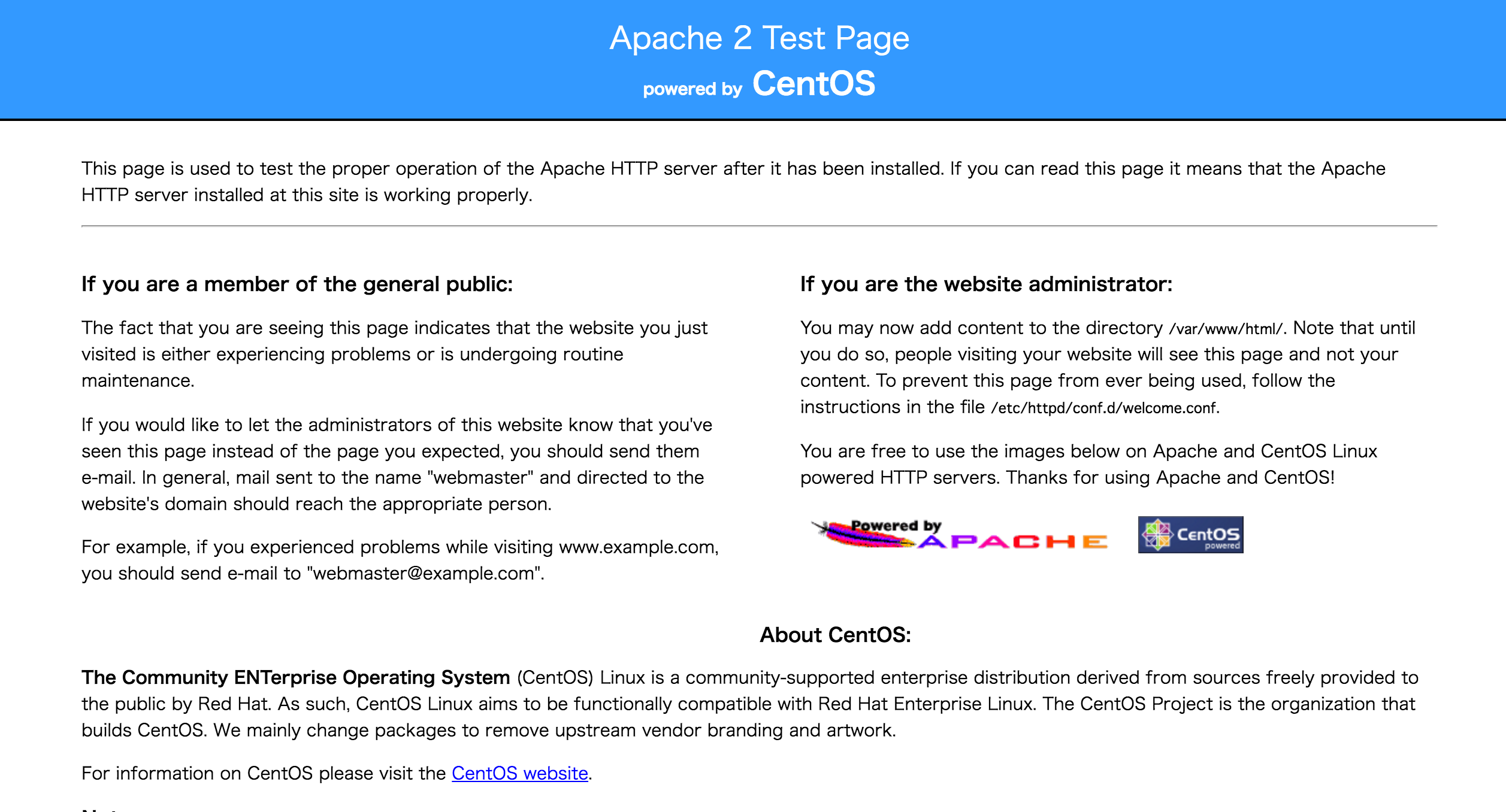
なにが表示されるかを管理しているのは、先ほどのファイルの下記
[root@xxx-xxx-xxxxx dotinstall]# vim /etc/httpd/conf/httpd.conf
292 DocumentRoot "/var/www/html"
dotinstallユーザにも権限を与えておく
[root@xxx-xxx-xxxxx dotinstall]# ll /var/www/
合計 16
drwxr-xr-x 2 root root 4096 5月 12 04:29 2016 cgi-bin
drwxr-xr-x 3 root root 4096 7月 6 20:57 2016 error
drwxr-xr-x 2 root root 4096 5月 12 04:29 2016 html
drwxr-xr-x 3 root root 4096 7月 6 20:57 2016 icons
[root@xxx-xxx-xxxxx dotinstall]# pwd
/home/dotinstall
[root@xxx-xxx-xxxxx dotinstall]# chown -R dotinstall:dotinstall /var/www/html/
[root@xxx-xxx-xxxxx dotinstall]# ll /var/www/
合計 16
drwxr-xr-x 2 root root 4096 5月 12 04:29 2016 cgi-bin
drwxr-xr-x 3 root root 4096 7月 6 20:57 2016 error
drwxr-xr-x 2 dotinstall dotinstall 4096 5月 12 04:29 2016 html
drwxr-xr-x 3 root root 4096 7月 6 20:57 2016 icons
※ WordPressでテーマの新規インストールができなかったので、下記に変更(2016.07.07)
$ tk2-255-37371.vs.sakura.ne.jp:~$ sudo chown -R apache:apache /var/www/html/
ファイル転送ソフトを使ってファイル転送してみる
CyberDuckを利用
SFTP
サーバにさくらVPSのIPアドレス
ポートは新たに設定した61203
ユーザ名はdotinstall
パスは /var/www/html
公開鍵認証を使用するにチェックを入れ、秘密鍵(.ssh/id_rsa)を指定
あとはドラッグアンドドロップでindex.htmlを作って転送して、それがWebページに表示されればOK
VirtualHostの設定
※ 設定したサブドメイン以外でも、デフォルトで下記を見に行ってしまうため、一旦設定解除中(2016.07.07)
- 1つのサーバで複数のドメインを運用したい。
- dev.example.com でアクセスしてきたら、 /var/www/dev.example.com/public_html をみるようにしたい
①別ドメインが参照するディレクトリを作る
[root@xxx-xxx-xxxxx dotinstall]# mkdir -p /var/www/dev.example.com/public_html
[root@xxx-xxx-xxxxx dotinstall]# chown -R dotinstall:dotinstall /var/www/dev.example.com/public_html/
②VirtualHostの設定ファイルを作る
conf.dに.confの拡張子で作ったファイルはWebサーバが立ち上がるときに必ず読み込まれる
内容はdotinstallのものをコピペ(サイト上にはなかったので写経)
[root@xxx-xxx-xxxxx dotinstall]# vim /etc/httpd/conf.d/dev.example.com.conf
<VirtualHost *:80>
ServerName dev.example.com
DocumentRoot "/var/www/dev.example.com/public_html"
DirectoryIndex index.html index.php
ErrorLog /var/log/httpd/dev.example.com_error_log
CustomLog /var/log/httpd/dev.example.com_access_log combined
AddDefaultCharset UTF-8
<Directory "/var/www/dev.example.com/public_html/">
AllowOverride All
</Directory>
</VirtualHost>
VirtualHostをそもそも有効にするように設定変更
[root@xxx-xxx-xxxxx dotinstall]# vim /etc/httpd/conf/httpd.conf
# 990 NameVirtualHost *:80
↓
990 NameVirtualHost *:80
問題ないか確認
[root@xxx-xxx-xxxxx dotinstall]# service httpd configtest
Syntax OK
[root@xxx-xxx-xxxxx dotinstall]# service httpd restart
httpd を停止中: [ OK ]
httpd を起動中: [ OK ]
別ドメインで確認できるか確認するためにファイルを作る。まずはsudoから抜ける
[root@xxx-xxx-xxxxx dotinstall]# exit
exit
[dotinstall@xxx-xxx-xxxxx ~]$ vim /var/www/dev.example.com/public_html/index.html
<html>
hello from dev.example.com
</html>
VPSにドメインを当てる。通常はドメインを買う必要がある。
今回はMacから確認(Hosterというものを利用)ということだが、めんどうなのでスルー
PHPの設定
- PHPのインストール
[dotinstall@xxx-xxx-xxxxx ~]$ sudo -s
[sudo] password for dotinstall:
[root@xxx-xxx-xxxxx dotinstall]# yum install php php-devel php-mysql php-gd php-mbstring
[root@xxx-xxx-xxxxx dotinstall]# php -v
PHP 5.3.3 (cli) (built: May 10 2016 21:39:50)
Copyright (c) 1997-2010 The PHP Group
Zend Engine v2.3.0, Copyright (c) 1998-2010 Zend Technologies
- PHPの設定変更
[root@xxx-xxx-xxxxx dotinstall]# cp /etc/php.ini /etc/php.ini.org
[root@xxx-xxx-xxxxx dotinstall]# vim /etc/php.ini
432 expose_php = On
634 ;error_log = php_errors.log
946 ;date.timezone =
1542 ;mbstring.language = Japanese
1548 ;mbstring.internal_encoding = EUC-JP
1552 ;mbstring.http_input = auto
1570 ;mbstring.detect_order = auto
↓
432 expose_php = Off
634 error_log = /var/log/php_errors.log
1542 mbstring.language = Japanese
1548 mbstring.internal_encoding = UTF-8
1552 mbstring.http_input = auto
1570 mbstring.detect_order = auto
[root@xxx-xxx-xxxxx dotinstall]# service httpd restart
httpd を停止中: [ OK ]
httpd を起動中: [ OK ]
MySQLの設定
- MySQLをインストール
[root@tk2-255-37371 dotinstall]# yum install mysql-server
- 設定を追加(既存箇所の変更はなく、9~15行目を追加)
[root@tk2-255-37371 dotinstall]# cp /etc/my.cnf /etc/my.cnf.org
[root@tk2-255-37371 dotinstall]# vim /etc/my.cnf
1 [mysqld]
2 datadir=/var/lib/mysql
3 socket=/var/lib/mysql/mysql.sock
4 user=mysql
5 # Disabling symbolic-links is recommended to prevent assorted security risks
6 symbolic-links=0
7
8 [mysqld_safe]
9 log-error=/var/log/mysqld.log
10 pid-file=/var/run/mysqld/mysqld.pid
↓
1 [mysqld]
2 datadir=/var/lib/mysql
3 socket=/var/lib/mysql/mysql.sock
4 user=mysql
5 # Disabling symbolic-links is recommended to prevent assorted security risks
6 symbolic-links=0
7
8
9 character_set_server = utf8
10 default-storage-engine = InnoDB
11 innodb_file_per_table
12 [mysql]
13 default-character-set = utf8
14 [mysqldump]
15 default-character-set = utf8
16
17
18 [mysqld_safe]
19 log-error=/var/log/mysqld.log
20 pid-file=/var/run/mysqld/mysqld.pid
[root@tk2-255-37371 dotinstall]# service mysqld start
MySQL データベースを初期化中: Installing MySQL system
...
mysqld を起動中: [ OK ]
- 1つおまじないを掛けておく(パスワードはdotinstallユーザログイン時と同じ)
[root@tk2-255-37371 dotinstall]# mysql_secure_installation
...
Set root password? [Y/n] y
New password:
Reloading privilege tables..
... Success!
Remove anonymous users? [Y/n] y
... Success!
Disallow root login remotely? [Y/n] y
... Success!
Remove test database and access to it? [Y/n] y
- Dropping test database...
... Success!
Reload privilege tables now? [Y/n] y
... Success!
Thanks for using MySQL!
- MySQLが立ち上がるか確認
[root@tk2-255-37371 dotinstall]# mysql -u root -p
Enter password:
-
mysql>
Ruby & Railsの設定
MongoDBの導入
その他の細かい対応
- SSHが一定時間放置すると途切れてしまう問題への対処 ~~~ tk2−255−37371.vs.sakura.ne.jp: tk2−255−37371.vs.sakura.ne.jp: sudo vim /etc/ssh/sshd_config [sudo] password for dotinstall:
119 #ClientAliveInterval 0
120 #ClientAliveCountMax 3
~~~
↓
119 ClientAliveInterval 60
120 ClientAliveCountMax 3
$ tk2-255-37371.vs.sakura.ne.jp:~$ sudo /etc/init.d/sshd restart

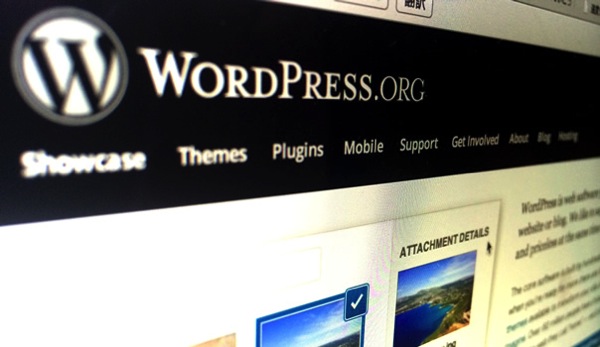






ディスカッション
コメント一覧
まだ、コメントがありません